Read Data¶
HTTP Read Data¶
We need API KEY information for retrieving the data of temperature, damp, voltage, light etc. values like that which are sending Iot device.Datas which are sending from your Iot device can monitore with mobile devices like Pi, Android, iOs or your website.
For example; Assume that our device’s name “Temperature sensor” and it will be in the device additionally assume that our sensors “temperature” and “humidity”
Data Retrieving with Python 2, Python 3 Json¶
Get Example with Python Json: The number of data specified by results was read,by using the requests.get method from the IOTHOOK server Up to 99 pieces of data can be read with the results variable. If the results variable is not specified, only 1 data can be read. The format of readed data is json
The following output is obtained, by running the following Python script.
>>> [{'id': 502483, 'device': 17, 'field_1': '46', 'field_2': '6.70', 'field_3': None, 'field_4': None, 'field_5': None, 'field_6': None, 'field_7': None, 'field_8': None, 'pub_date': '2019-08-31T00:57:27.086837', 'remote_address': '88.242.132.150&python-requests/2.12.4&HTTP/1.1'}]
>>> 1
>>> 502483
You can find this example and others on the `IOTHOOK Git`_ page.
# -*- coding: utf-8 -*-
"""
IoThook REST Api Test with Python 2, Python 3
This example is at the beginner level for sending/receiving data to the IotHook service.
it aims to carry out tests.
10 May 2017
Update: 19 August 2019
Sahin MERSIN
For more
http://www.iothook.com
and
https://github.com/electrocoder/iotHook
go to theese sites
For questions and support requests
https://github.com/electrocoder/iotHook/issues
you can take support Mese Bilisim or above github page.
Broadcasting : http://mesebilisim.com
Licensed under the Apache License, Version 2.0 (the "License").
You may not use this file except in compliance with the License.
A copy of the License is located at
http://www.apache.org/licenses/
"""
import requests
# read api key
API_KEY = 'b5d91b83c85276cddc84eb67' # demo account #100 Demo Data HTTP random test
url = 'http://iothook.com/api/device/?api_key=' + API_KEY + "&results=1"
response = requests.get(url)
data = response.json()
print(data)
print(len(data))
print(data[0]['id'])
Getting the First Data with Python 2, Python 3 Json¶
Python Getting the First Data, Get Example with Json:
You can find this example and others on the `IOTHOOK Git`_ page.
# -*- coding: utf-8 -*-
"""
IoThook REST Api Test with Python 2, Python 3
This example is at the beginner level for sending/receiving data to the IotHook service.
it aims to carry out tests.
10 May 2017
Update: 19 August 2019
Sahin MERSIN
For more
http://www.iothook.com
and
https://github.com/electrocoder/iotHook
go to theese sites
For questions and support requests
https://github.com/electrocoder/iotHook/issues
you can take support Mese Bilisim or above github page.
Broadcasting : http://mesebilisim.com
Licensed under the Apache License, Version 2.0 (the "License").
You may not use this file except in compliance with the License.
A copy of the License is located at
http://www.apache.org/licenses/
"""
import requests
# read api key
API_KEY = 'b5d91b83c85276cddc84eb67' # demo account #100 Demo Data HTTP Temperature sensor
url = 'https://iothook.com/api/device/?api_key=' + API_KEY + "&results=2"
response = requests.get(url)
data = response.json()
print(data)
print(data['datas'][0]['id'])
print(data['datas'][0]['pub_date'])
print(data['datas'][1]['id'])
print(data['datas'][1]['pub_date'])
Getting the Last Data with Python 2, Python 3 Json¶
Python Getting the Last Data, Get Example with Json:
You can find this example and others on the `IOTHOOK Git`_ page.
# -*- coding: utf-8 -*-
"""
IoThook REST Api Test with Python 2, Python 3
This example is at the beginner level for sending/receiving data to the IotHook service.
it aims to carry out tests.
10 May 2017
Update: 19 August 2019
Sahin MERSIN
For more
http://www.iothook.com
and
https://github.com/electrocoder/iotHook
go to theese sites
For questions and support requests
https://github.com/electrocoder/iotHook/issues
you can take support Mese Bilisim or above github page.
Broadcasting : http://mesebilisim.com
Licensed under the Apache License, Version 2.0 (the "License").
You may not use this file except in compliance with the License.
A copy of the License is located at
http://www.apache.org/licenses/
"""
import requests
# read api key
API_KEY = 'b5d91b83c85276cddc84eb67' # demo account #100 Demo Data HTTP Temperature sensor
url = 'https://iothook.com/api/device/?api_key=' + API_KEY
response = requests.get(url)
data = response.json()
print(data)
print(data['datas'][0]['id'])
print(data['datas'][0]['pub_date'])
Fetching Data in JSON Format with C#¶
It has been produced with the GET method using Postman so that the IoThook user can use the data of his device.
You can find this example and others on the `IOTHOOK Git`_ page.
/*
Testing IoThook REST Api with C#
In this example, device data is retrieved with CSharp with the get method.
This example is at the beginner level for sending/receiving data to the IotHook service.
it aims to carry out tests.
29 July 2017
Update: 19 August 2019
Sahin MERSIN
For more
http://www.iothook.com
and
https://github.com/electrocoder/iotHook
go to theese sites
For questions and support requests
https://github.com/electrocoder/iotHook/issues
you can take support Mese Bilisim or above github page.
Broadcasting : http://mesebilisim.com
Licensed under the Apache License, Version 2.0 (the "License").
You may not use this file except in compliance with the License.
A copy of the License is located at
http://www.apache.org/licenses/
*/
// demo account #100 Demo Data HTTP
var client = new RestClient("https://iothook.com/api/device/?api_key=9e722c4fc6c834b15ba01e86&results=1");
var request = new RestRequest(Method.GET);
request.AddHeader("cache-control", "no-cache");
request.AddHeader("Connection", "keep-alive");
request.AddHeader("Accept-Encoding", "gzip, deflate");
request.AddHeader("Host", "iothook.com");
request.AddHeader("Postman-Token", "ce2f06c2-817e-414a-8c7a-2c2fc59ad043,af31a3d8-02e4-49eb-b78f-05ebdce70149");
request.AddHeader("Cache-Control", "no-cache");
request.AddHeader("Accept", "*/*");
request.AddHeader("User-Agent", "PostmanRuntime/7.15.2");
IRestResponse response = client.Execute(request);
IOT Data Fetching with GO¶
It has been produced with the GET method using Postman so that the IoThook user can use the data of his device.
You can find this example and others on the `IOTHOOK Git`_ page.
// Go HTTP GET
package main
import (
"fmt"
"net/http"
"io/ioutil"
)
func main() {
url := "https://iothook.com/api/device/?api_key=9e722c4fc6c834b15ba01e86&results=1"
req, _ := http.NewRequest("GET", url, nil)
req.Header.Add("User-Agent", "PostmanRuntime/7.15.2")
req.Header.Add("Accept", "*/*")
req.Header.Add("Cache-Control", "no-cache")
req.Header.Add("Postman-Token", "ce2f06c2-817e-414a-8c7a-2c2fc59ad043,8a0938fc-5c87-459a-9b9f-fa6aebe561f2")
req.Header.Add("Host", "iothook.com")
req.Header.Add("Accept-Encoding", "gzip, deflate")
req.Header.Add("Connection", "keep-alive")
req.Header.Add("cache-control", "no-cache")
res, _ := http.DefaultClient.Do(req)
defer res.Body.Close()
body, _ := ioutil.ReadAll(res.Body)
fmt.Println(res)
fmt.Println(string(body))
}
IOT Data Fetching with JAVA¶
It has been produced with the GET method using Postman so that the IoThook user can use the data of his device.
You can find this example and others on the `IOTHOOK Git`_ page.
OkHttpClient client = new OkHttpClient();
Request request = new Request.Builder()
.url("https://iothook.com/api/device/?api_key=9e722c4fc6c834b15ba01e86&results=1")
.get()
.addHeader("User-Agent", "PostmanRuntime/7.15.2")
.addHeader("Accept", "*/*")
.addHeader("Cache-Control", "no-cache")
.addHeader("Postman-Token", "ce2f06c2-817e-414a-8c7a-2c2fc59ad043,bdcd2494-5109-4621-8256-296e0c6a4fad")
.addHeader("Host", "iothook.com")
.addHeader("Accept-Encoding", "gzip, deflate")
.addHeader("Connection", "keep-alive")
.addHeader("cache-control", "no-cache")
.build();
Response response = client.newCall(request).execute();
IOT Data Fetching with PHP¶
It has been produced with the GET method using Postman so that the IoThook user can use the data of his device.
You can find this example and others on the `IOTHOOK Git`_ page.
<?php
$request = new HttpRequest();
$request->setUrl('https://iothook.com/api/device/');
$request->setMethod(HTTP_METH_GET);
$request->setQueryData(array(
'api_key' => 'b5d91b83c85276cddc84eb67',
'results' => '1'
));
$request->setHeaders(array(
'cache-control' => 'no-cache',
'Connection' => 'keep-alive',
'Accept-Encoding' => 'gzip, deflate',
'Host' => 'iothook.com',
'Postman-Token' => 'ce2f06c2-817e-414a-8c7a-2c2fc59ad043,dfad2e87-d4a1-4657-a5b6-183c4604c818',
'Cache-Control' => 'no-cache',
'Accept' => '*/*',
'User-Agent' => 'PostmanRuntime/7.15.2'
));
try {
$response = $request->send();
echo $response->getBody();
} catch (HttpException $ex) {
echo $ex;
}
IOT Data Fetching with Ruby¶
It has been produced with the GET method using Postman so that the IoThook user can use the data of his device.
You can find this example and others on the `IOTHOOK Git`_ page.
require 'uri'
require 'net/http'
url = URI("https://iothook.com/api/device/?api_key=b5d91b83c85276cddc84eb67&results=1")
http = Net::HTTP.new(url.host, url.port)
request = Net::HTTP::Get.new(url)
request["User-Agent"] = 'PostmanRuntime/7.15.2'
request["Accept"] = '*/*'
request["Cache-Control"] = 'no-cache'
request["Postman-Token"] = 'ce2f06c2-817e-414a-8c7a-2c2fc59ad043,8fe93ff6-b857-4978-838e-2d8efac2e6b6'
request["Host"] = 'iothook.com'
request["Accept-Encoding"] = 'gzip, deflate'
request["Connection"] = 'keep-alive'
request["cache-control"] = 'no-cache'
response = http.request(request)
puts response.read_body
IOT Data Fetching with Javascript Ajax¶
It has been produced with the GET method using Postman so that the IoThook user can use the data of his device.
You can find this example and others on the `IOTHOOK Git`_ page.
var settings = {
"async": true,
"crossDomain": true,
"url": "https://iothook.com/api/device/?api_key=9e722c4fc6c834b15ba01e86&results=1",
"method": "GET",
"headers": {
"User-Agent": "PostmanRuntime/7.15.2",
"Accept": "*/*",
"Cache-Control": "no-cache",
"Postman-Token": "ce2f06c2-817e-414a-8c7a-2c2fc59ad043,27a5bb35-4b13-48b2-8dbd-efe7188a68c6",
"Host": "iothook.com",
"Accept-Encoding": "gzip, deflate",
"Connection": "keep-alive",
"cache-control": "no-cache"
}
}
$.ajax(settings).done(function (response) {
console.log(response);
});
IOT Data Fetching with Python PySide2¶
PySide2 is the official Python module that provides access to the Qt 5.12+ framework for Python projects. Before using PySide2, the following modules need to be installed
$ pip install matplotlib
$ pip install numpy
$ pip install PySide2
The installation of Python libraries has been done using pip. If pip is not installed on your system, you can visit the following address, https://bootstrap.pypa.io/get-pip.py, to download the file to your computer and run it.
Here, we will use PySide2 and Matplotlib to display the incoming data as a graph within a Window.
When the script is executed, we should see a window like the one shown below.
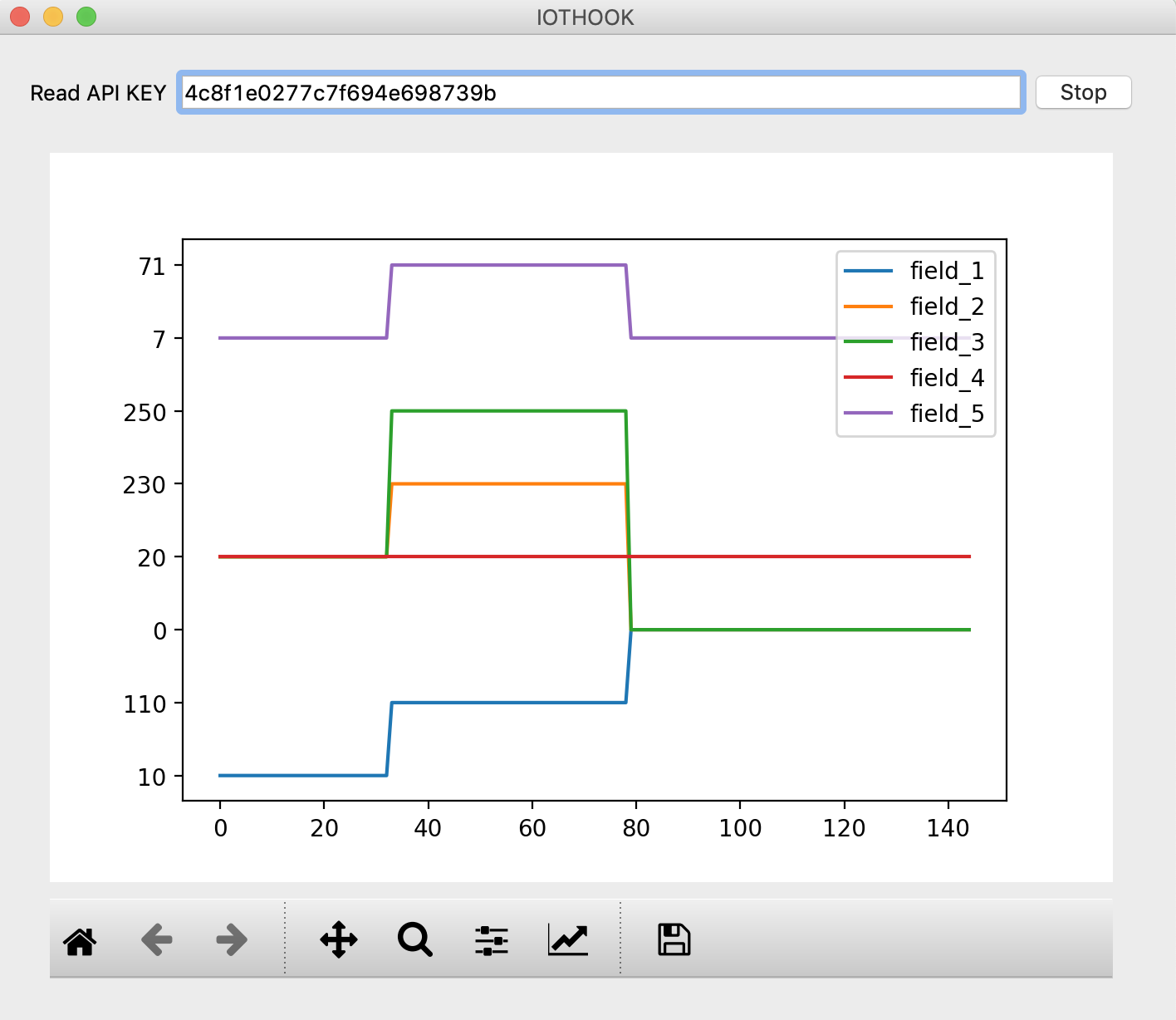
In this example, the interface design was created using QT Designer. For the widget,*Promote to …* option was used with the MplWidget class. In prepearing this example manap.se Manap and yapayzekalabs.blogspot.com Yapayzekalabs used this sites. You can find more resources at these sites.
- The test process was carried out with a device named 5 channel test with id number 230 in IoThook.
This device belongs to demo user
You can find this example and others on the `IOTHOOK Git`_ page.
iothook.ui folder:
<?xml version="1.0" encoding="UTF-8"?>
<ui version="4.0">
<class>Form</class>
<widget class="QWidget" name="Form">
<property name="geometry">
<rect>
<x>0</x>
<y>0</y>
<width>689</width>
<height>553</height>
</rect>
</property>
<property name="windowTitle">
<string>Form</string>
</property>
<layout class="QGridLayout" name="gridLayout">
<item row="0" column="0">
<widget class="QLabel" name="label">
<property name="text">
<string>Read API KEY</string>
</property>
</widget>
</item>
<item row="0" column="1">
<widget class="QLineEdit" name="lineEdit"/>
</item>
<item row="0" column="2">
<widget class="QPushButton" name="pushButton">
<property name="text">
<string>Connect</string>
</property>
</widget>
</item>
<item row="1" column="0" colspan="3">
<widget class="MplWidget" name="MplWidget" native="true"/>
</item>
</layout>
</widget>
<customwidgets>
<customwidget>
<class>MplWidget</class>
<extends>QWidget</extends>
<header>mplwidget.h</header>
<container>1</container>
</customwidget>
</customwidgets>
<resources/>
<connections/>
</ui>
iothook.py folder:
"""
Python ile IoThook REST Api Testi
IoThook'da her cihazin bir kimlik numarasi APIKEY'i vardir.
Bu APIKEY kullanilarak veriler IoThook'a GET metodu gonderilir ve cihaz detay verileri alinir.
PySide2 ile arayuz olusturulmustur.
Bu ornek IotHook servisine veri almak/gondermek icin baslangic seviyesinde
testlerin yapilmasini amaclamaktadir.
v1 : 19 Agustos 2019
v2 : 31 Ekim 2022
Sahin MERSIN - electrocoder
Daha fazlasi icin
http://www.iothook.com
https://www.mesebilisim.com
https://mesemekatronik.com
https://electrocoder.blogspot.com
https://github.com/meseiot/iotexamples
sitelerine gidiniz.
Yayin : http://mesebilisim.com
Licensed under the Apache License, Version 2.0 (the "License").
You may not use this file except in compliance with the License.
A copy of the License is located at
http://www.apache.org/licenses/
"""
import requests
from PySide2.QtWidgets import *
from PySide2.QtUiTools import QUiLoader
from PySide2.QtCore import QFile, QTimer
from matplotlib.backends.backend_qt5agg import (
FigureCanvas, NavigationToolbar2QT as NavigationToolbar)
from matplotlib.figure import Figure
import numpy as np
import random
class MplWidget(QWidget):
def __init__(self, parent=None):
QWidget.__init__(self, parent)
self.canvas = FigureCanvas(Figure())
vertical_layout = QVBoxLayout()
vertical_layout.addWidget(self.canvas)
vertical_layout.addWidget(NavigationToolbar(self.canvas, self))
self.canvas.axes = self.canvas.figure.add_subplot(111)
self.setLayout(vertical_layout)
class MainWidget(QWidget):
def __init__(self):
QWidget.__init__(self)
designer_file = QFile("iothook.ui")
designer_file.open(QFile.ReadOnly)
loader = QUiLoader()
loader.registerCustomWidget(MplWidget)
self.ui = loader.load(designer_file, self)
designer_file.close()
self.setWindowTitle("IOTHOOK")
self.field_1_list = []
self.field_2_list = []
self.field_3_list = []
self.field_4_list = []
self.field_5_list = []
self.field_6_list = []
self.field_7_list = []
self.field_8_list = []
self.lineEdit = self.ui.findChild(QLineEdit, 'lineEdit')
self.pushButton = self.ui.findChild(QPushButton, 'pushButton')
self.pushButton.clicked.connect(self.result)
grid_layout = QGridLayout()
grid_layout.addWidget(self.ui)
self.setLayout(grid_layout)
def result(self):
self.timer = QTimer()
self.timer.setInterval(5000)
self.timer.timeout.connect(self.status)
self.timer.start()
def status(self):
print("update")
# demo account API_KEY
# https://iothook.com/en/device/data/100/
# 100 - Demo Data HTTP
# API_KEY = 'b5d91b83c85276cddc84eb67' # read api key
API_KEY = self.lineEdit.text()
if API_KEY:
self.pushButton.setText("Stop")
url = 'http://iothook.com/api/device/?api_key=' + API_KEY + "&results=1"
response = requests.get(url)
data = response.json()
print(data)
try:
self.ui.MplWidget.canvas.axes.clear()
self.field_title_list = []
if data[0]['field_1']:
self.field_title_list.append('field_1')
self.field_1_list.append(data[0]['field_1'])
self.ui.MplWidget.canvas.axes.plot(self.field_1_list)
if data[0]['field_2']:
self.field_title_list.append('field_2')
self.field_2_list.append(data[0]['field_2'])
self.ui.MplWidget.canvas.axes.plot(self.field_2_list)
if data[0]['field_3']:
self.field_title_list.append('field_3')
self.field_3_list.append(data[0]['field_3'])
self.ui.MplWidget.canvas.axes.plot(self.field_3_list)
if data[0]['field_4']:
self.field_title_list.append('field_4')
self.field_4_list.append(data[0]['field_4'])
self.ui.MplWidget.canvas.axes.plot(self.field_4_list)
if data[0]['field_5']:
self.field_title_list.append('field_5')
self.field_5_list.append(data[0]['field_5'])
self.ui.MplWidget.canvas.axes.plot(self.field_5_list)
if data[0]['field_6']:
self.field_title_list.append('field_6')
self.field_6_list.append(data[0]['field_6'])
self.ui.MplWidget.canvas.axes.plot(self.field_6_list)
if data[0]['field_7']:
self.field_title_list.append('field_7')
self.field_7_list.append(data[0]['field_7'])
self.ui.MplWidget.canvas.axes.plot(self.field_7_list)
if data[0]['field_8']:
self.field_title_list.append('field_8')
self.field_8_list.append(data[0]['field_8'])
self.ui.MplWidget.canvas.axes.plot(self.field_8_list)
self.ui.MplWidget.canvas.axes.legend((self.field_title_list), loc='upper right')
self.ui.MplWidget.canvas.draw()
self.repaint()
except:
pass
app = QApplication([])
window = MainWidget()
window.show()
app.exec_()
ESP32 Read Data in GET¶
ESP32 Read HTTP Data with GET method.
Arduino ESP32 ESP-C3-13 Request Read Data in GET¶
Data will be read to IoThook with HTTP GET method with ESP32 on Arduino IDE.
The device used in this project is the ESP-C3-13 produced by ai-thinker. The features of the device and the settings for programming with Arduino IDE are as follows.
Device: ESP-C3-13
FCC ID: 2ATPO-ESP-C3-X C3-2M
Device Doc.: https://docs.ai-thinker.com/_media/esp32/docs/esp-c3-12f_specification.pdf
Arduino IDE Board Select: ESP32C3 Dev Module
Arduino IDE CPU Frequency: 160MHZ
Arduino IDE Flash Size: 2MB
Arduino IDE Partition Schema: 2MB
Arduino IDE MacOS Upload Speed: MacOS: 115200, Windows and Linux: 460800
You can find this example and others at IOTHOOK Git
Here is an example of sending data using the Get method with C:
/*
Date: 02.09.2023
Device: ESP-C3-13
FCC ID: 2ATPO-ESP-C3-X C3-2M
Device Doc.: https://docs.ai-thinker.com/_media/esp32/docs/esp-c3-12f_specification.pdf
Arduino IDE Board Select: ESP32C3 Dev Module
Arduino IDE CPU Frequency: 160MHZ
Arduino IDE Flash Size: 2MB
Arduino IDE Partition Schema: 2MB
Arduino IDE MacOS Upload Speed: MacOS: 115200, Windows and Linux: 460800
MacOS Boud Rate Error:
18:15:51.714 -> ESP-ROM:esp32c3-api1-20210207
18:15:51.714 -> Build:Feb 7 2021
18:15:51.714 -> rst:0x1 (POWERON),boot:0xc (SPI_FAST_FLASH_BOOT)
18:15:51.714 -> SPIWP:0xee
18:15:51.714 -> mode:QIO, clock div:1
18:15:51.714 -> load:0x3fcd5810,len:0x438
18:15:51.714 -> ets_loader.c 78
*/
#include <WiFi.h>
#include <WiFiMulti.h>
#include <HTTPClient.h>
#include <Arduino_JSON.h>
WiFiMulti wifiMulti;
const int red = 3;
const int green = 4;
const int blue = 5;
const int cold_white = 18;
const int warm_white = 19;
void setup() {
Serial.begin(115200);
while (!Serial) { delay(100); }
Serial.println();
Serial.println("******************************************************");
Serial.print("Connecting to ");
wifiMulti.addAP("ssid", "password");
pinMode(red, OUTPUT);
pinMode(green, OUTPUT);
pinMode(blue, OUTPUT);
pinMode(cold_white, OUTPUT);
pinMode(warm_white, OUTPUT);
Serial.println("");
} // setup
void loop() {
if ((wifiMulti.run() == WL_CONNECTED)) {
// HTTP Device Data List
// # 100 - Demo Data HTTP-100
// https://iothook.com/en/device/data/100/
// Device Read API Key b5d91b83c85276cddc84eb67
// Read Device Data https://iothook.com/api/device/?api_key=b5d91b83c85276cddc84eb67&results=2
// Device Write API Key 9e722c4fc6c834b15ba01e86
// Write Device Data https://iothook.com/api/update/?api_key=9e722c4fc6c834b15ba01e86&field_1=10
HTTPClient http;
String serverPath = "http://iothook.com/api/device/?api_key=b5d91b83c85276cddc84eb67&results=1&format=json";
http.begin(serverPath);
int httpCode = http.GET();
Serial.println(httpCode);
if (httpCode > 0) {
String payload = http.getString();
JSONVar myObject = JSON.parse(payload);
if (JSON.typeof(myObject) == "undefined") {
Serial.println("Parsing input failed!");
return;
}
Serial.println(myObject);
JSONVar keys = myObject.keys();
Serial.println(myObject[0]["field_1"]);
Serial.println(myObject[0]["field_2"]);
Serial.println(myObject[0]["field_3"]);
Serial.println(myObject[0]["field_4"]);
Serial.println(myObject[0]["field_5"]);
Serial.println(myObject[0]["field_6"]);
Serial.println(myObject[0]["field_7"]);
Serial.println(myObject[0]["field_8"]);
if (myObject[0]["field_1"] != null) {
String answer = myObject[0]["field_1"];
int field_1 = answer.toInt();
Serial.print("field_1: ");
Serial.println(field_1);
analogWrite(red, field_1);
}
if (myObject[0]["field_2"] != null) {
String answer = myObject[0]["field_2"];
int field_2 = answer.toInt();
Serial.print("field_2: ");
Serial.println(field_2);
analogWrite(green, field_2);
}
if (myObject[0]["field_3"] != null) {
String answer = myObject[0]["field_3"];
int field_3 = answer.toInt();
Serial.print("field_3: ");
Serial.println(field_3);
analogWrite(blue, field_3);
}
if (myObject[0]["field_4"] != null) {
String answer = myObject[0]["field_4"];
int field_4 = answer.toInt();
Serial.print("field_4: ");
Serial.println(field_4);
analogWrite(cold_white, field_4);
}
if (myObject[0]["field_5"] != null) {
String answer = myObject[0]["field_5"];
int field_5 = answer.toInt();
Serial.print("field_5: ");
Serial.println(field_5);
analogWrite(warm_white, field_5);
}
if (myObject[0]["field_6"] != null) {
String answer = myObject[0]["field_6"];
int field_6 = answer.toInt();
Serial.print("field_6: ");
Serial.println(field_6);
}
if (myObject[0]["field_7"] != null) {
String answer = myObject[0]["field_7"];
int field_7 = answer.toInt();
Serial.print("field_7: ");
Serial.println(field_7);
}
if (myObject[0]["field_8"] != null) {
String answer = myObject[0]["field_8"];
int field_8 = answer.toInt();
Serial.print("field_8: ");
Serial.println(field_8);
}
} else {
Serial.print("Error code: ");
Serial.println(httpCode);
}
http.end();
}
delay(5000);
} // loop
